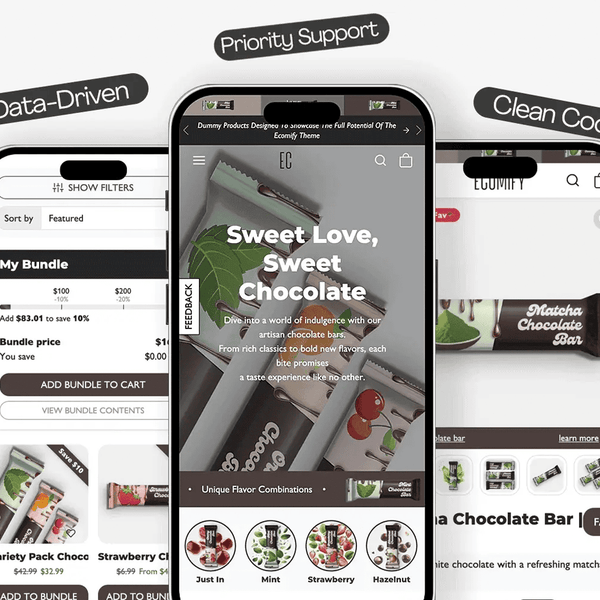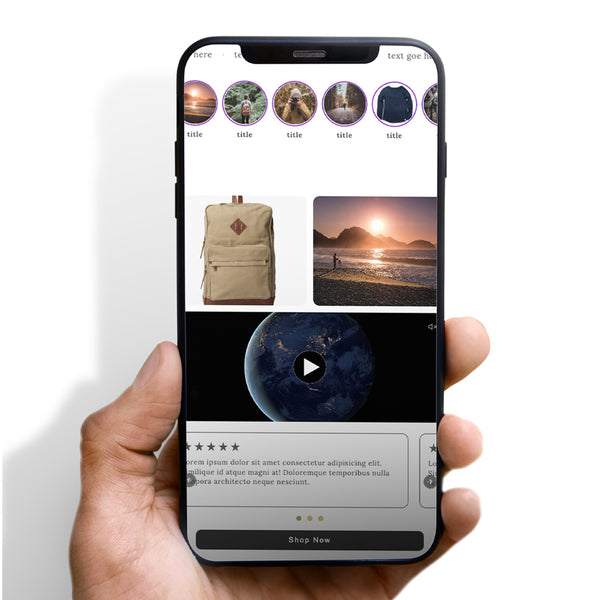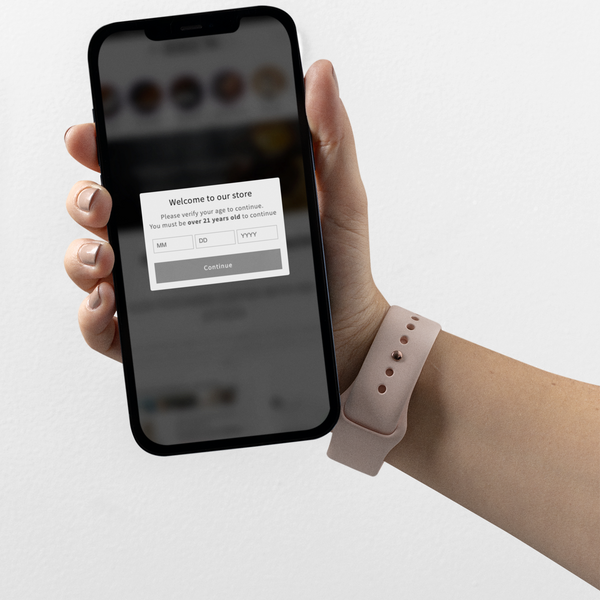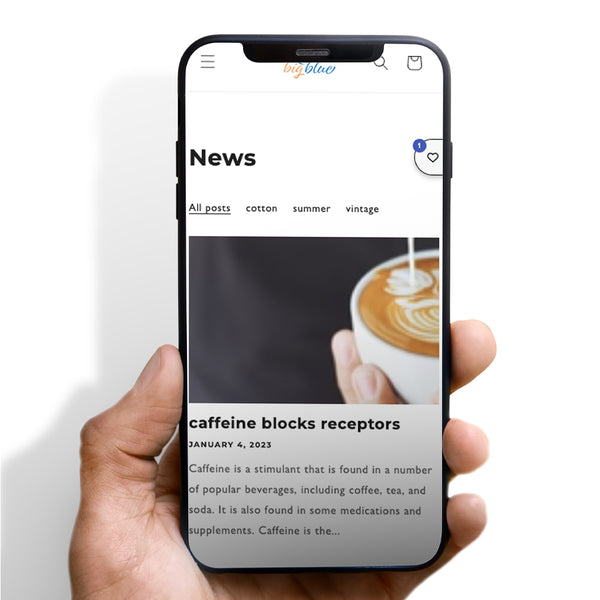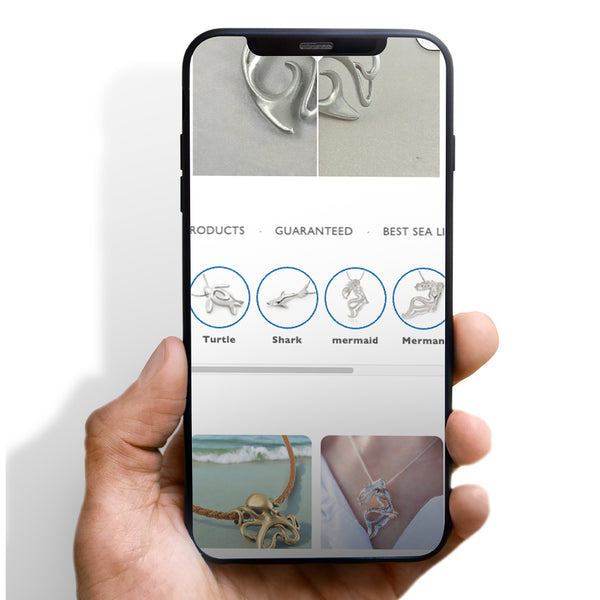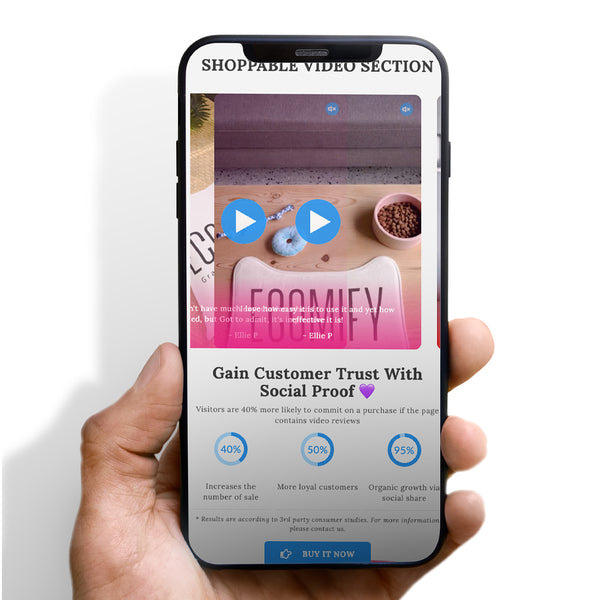Shopify quietly released a small but powerful update that’s already making life easier for merchants and developers: the new “Unlisted” product status.
For years, store owners relied on the old SEO-hidden workaround to keep products out of search results without fully unpublishing them. Now, Shopify has given us an official, cleaner solution that fits right into your product settings.

What Is the “Unlisted” Product Status?
The Unlisted status allows you to hide products from your storefront—so they won’t appear in collections, search results, or recommendations—while keeping them accessible via a direct link.
In other words, your product is invisible to the public but fully viewable and purchasable for anyone who has the link.
This makes it perfect for hidden offers, client-only products, or limited launches.
How It Differs from Active and Draft
Before this update, Shopify only offered two visibility options:
| Status | Description |
|---|---|
| Active | Visible and purchasable across all selected sales channels |
| Draft | Not visible or purchasable anywhere |
| Unlisted | Hidden from your store but available through direct link |
Unlisted gives you a flexible middle ground—no need for SEO edits, code tweaks, or channel juggling.
When to Use the Unlisted Status
Here are some practical ways to use the new feature effectively:
1. Prelaunch or Early Access Products
Run soft launches or give VIP customers early access without going fully public.
2. Private Client or Wholesale Products
Offer exclusive or made-to-order items without cluttering your public catalog.
3. Hidden Add-ons or Bundle Components
Use Unlisted for warranties, customization fees, or add-ons that should only appear when bundled.
4. Influencer and Affiliate Collaborations
Share exclusive products through trackable links without displaying them on your storefront.
5. Gifts and Promotions
Hide “gift with purchase” products while keeping them purchasable for promotions or workflows.
How to Set a Product as Unlisted
You can enable this new status in just a few clicks:
-
Go to Shopify Admin → Products
-
Select your product
- In the Status dropdown, choose Unlisted
SEO Impact
The Unlisted feature does not depend on noindex tags or meta fields—it controls visibility within Shopify’s architecture.
If you change an already indexed product to Unlisted, note:
-
Search engines may take time to de-index it
-
Avoid linking Unlisted products from public pages
-
Updating your sitemap can help speed up removal from search results
This ensures the product stays private and won’t interfere with your organic SEO.
How Ecomify Integrates Seamlessly
If you’re using the Ecomify Theme, this feature works perfectly out of the box.
Unlisted products are automatically excluded from:
-
Dynamic sections like Featured Products and Recommendations
-
Collection-based widgets and sliders
That means you can confidently use Unlisted products for bundle items, exclusive drops, or hidden prelaunch pages without them appearing elsewhere on your site.

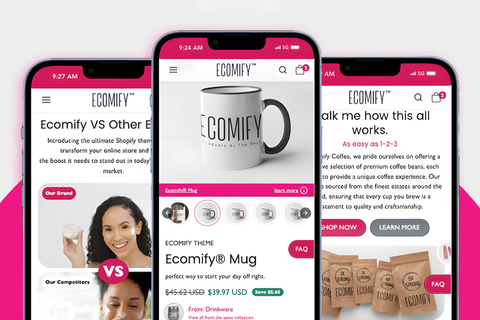



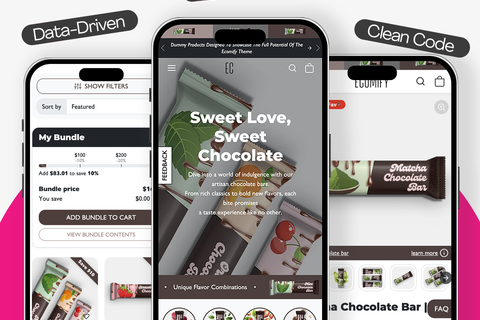

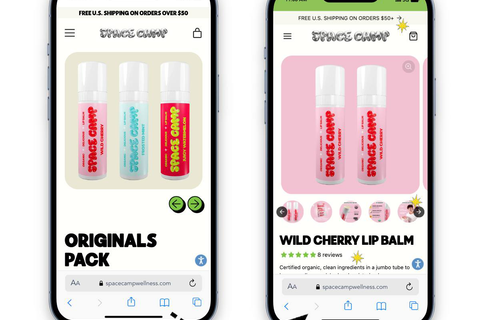
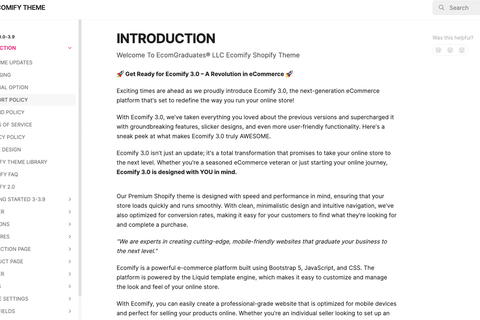






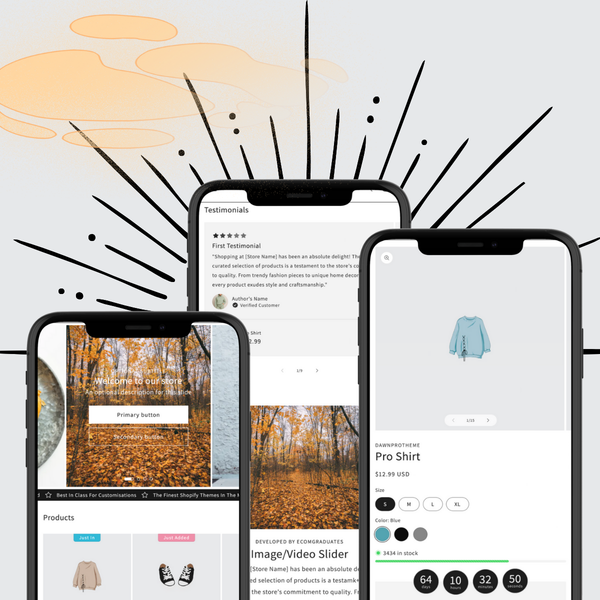

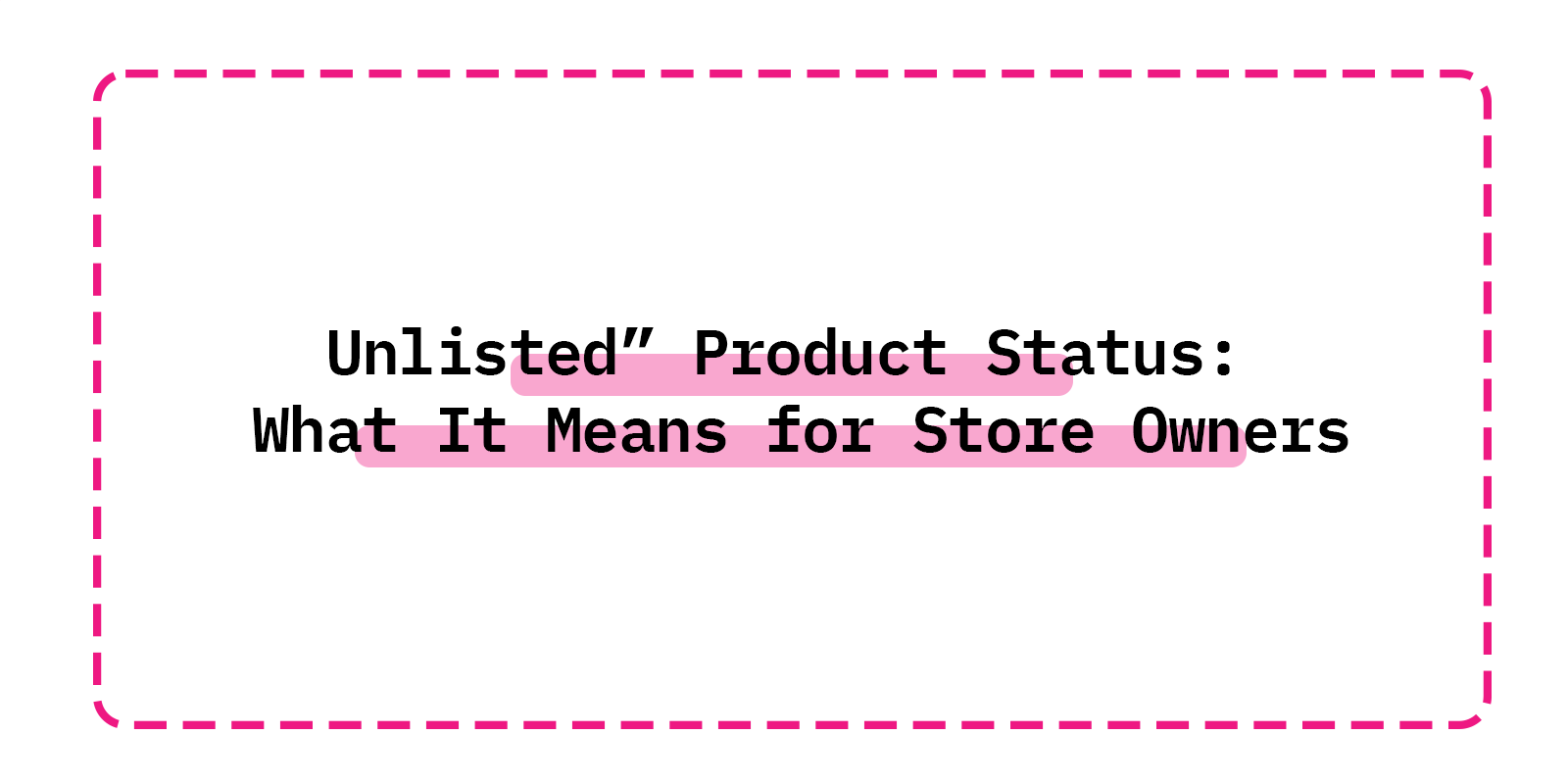
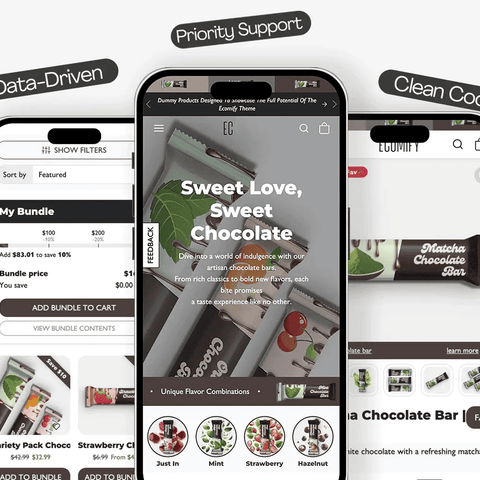


 5/5 from 144 reviews
5/5 from 144 reviews